Are you facing the problem of making GTA San Andreas play on your phone? Do you face the problem which you can't open and play the game? Here in this article is the steps on how to download and setup GTA SA on Android phone.
Is it similar to this request a friend made? "Hey, I need your help. I have GTA SA apk and files, but I can't play it because it says no network connection cannot download data, but I moved file to android obb what I must do please help me".
If that's exactly your problem, this article will help you to solve it in no time. How to make gta sa play on android is very simple after getting the GTA SA app and the obb files. The next thing to do is put the files in their appropriate folder label or name, and then launch the game.
You should also know by now that some games do not support some android phones. There are some android versions that may not be able to open the GTA San Andreas apk game in your phone. Android version 3 up with a manageable good processor can run the GTA game, and better depending on setting and phone's capabilities.
Steps To Download, Connect GTA SA OBB And Apk, And Play GTA San Andreas Apk Game
Follow these steps to solve the problem of seeing an error message thar requires download of data. First of all you will have to download both GTA San Andreas game APK and OBB files. So, head to playstore to buy and download GTA SA android game, or receive it from a friend who has it already. If you have the game already from your friend with the xender sharing app or any other app, then let's proceed to the next step.
Follow Up:
- You should note that the Grand Theft Auto SA OBB files are two: The Main Obb with the name; main.8.comrockstargames.gtasa.obb, and The Patch Obb file with the name; patch.8.com.rockstargames.gtasa.obb. These files are supposed to be inside one folder with the name com.rockstargames.gtasa.
- So, install the GTA SA apk app to your android phone, and then make sure you move the folder with the name, "com.rockstargames.gtasa" that I had mentioned above already which contains both obb files for the GTA game to the folder "obb" inside the "android" folder. If you have done that then go back to launch or open the GTA game from your menu app drawer.
- If it opens the game without giving you the network connection error, click the "offline" button at the bottom right screen of the 'social club" screen.
- That's It!
- If you're still confused as to the way to go about connecting the gta Obb files with the apk. Follow this next explanation carefully and start playing GTA San Andreas.
- Open a new folder with your phone's file explorer. Use Es File Explorer app to create the folder. Then, put both the Main and Patch Obb GTA San Andreas files in the folder, and name that folder, com.rockstargames.gtasa
- After That, move that com.rockstargames.gtasa folder into the "obb" folder that is available inside the original phone folder "android". If you can't find the "obb" folder in the "android" folder, create a new folder and name it, obb. Then move the folder com.rockstargamesfolder.gtasa into it.
- Before now, you should have installed the GTA SA app that has the black icon with GTA text, but if you didn't, install it! Then, Open it!
- If you receive the Network connection error message, close the app and open it again, Congrats 🎉. Enjoy the game, and also like and follow our Facebook Page using the Facebook icon at the top and bottom of this blog for more gaming info and videos.
Other Interesting Topics:
- How To Play Multiplayer Games On Ppsspp
- Best ppsspp horror games you can download
- Best ppsspp multiplayer games
How to make GTA San Andreas apk game play on my phone?
How do I setup GTA SA OBB and APK app game to play on my phone?
What are the steps to take to make GTA SA play on Android phone?
See More Interesting Articles From HomePage
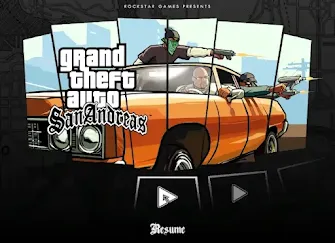
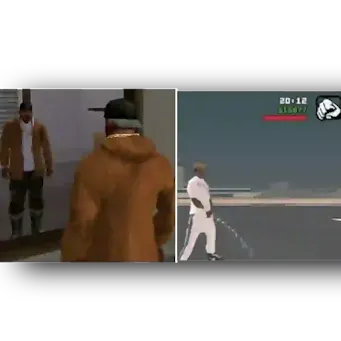
Post a Comment
What Do You Have In Your Thought? Spill It!